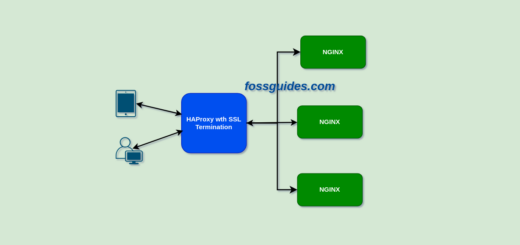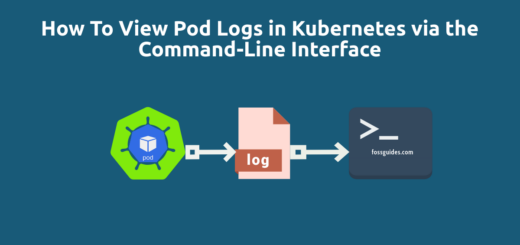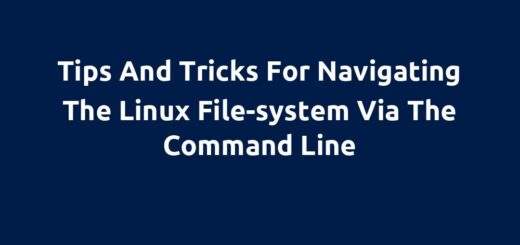How to Enable sudo Command in Debian 10/11/12
By default, if you set a root password during your Debian installation, the sudo command is not installed and enabled. In such a situation, an administrative user who tries to use the sudo command will encounter the "-bash: sudo: command not found" error.
Page Contents
This guide will walk you through installing the sudo command in Debian 10/11/12. It also demonstrates how to enable a user account in Debian to use sudo. This is also a solution to resolve the "sudo command not found" error in Debian.
You should also read: Difference Between sudo and su Commands in Linux
Install sudo Command in Debian
Begin by logging into your Debian system using either the graphical user interface (GUI) or ssh. Then launch a fresh terminal window. You can then use the su command switch to the root account. When prompted, enter your root password. And install the sudo command using the apt package manager as shown:
$ su # apt-get install sudo
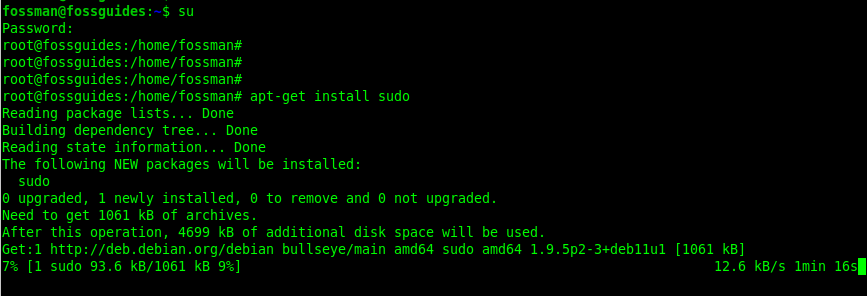
Alternatively, log into the root account, open a terminal window, and issue the following command:
# apt-get install sudo
Add User to sudo Group
After installing the sudo command as shown above, add the user you want to use the sudo command to the sudo system group. Remember to change fossman to your username:
# adduser fossman sudo OR # usermod -aG sudo fossman
Verifying sudo Setup
Now, log out and then log back in as the user fossman. To verify that the user fossman is now in the sudo group, run the groups command in the terminal.
$ groups

Once you have confirmed that the user fossman is in the sudo group, test if the user can invoke the sudo command. Run the following command to ensure that the user fossman has permission to execute other commands with sudo. You will be prompted to enter your account password to proceed:
$ sudo apt-get update
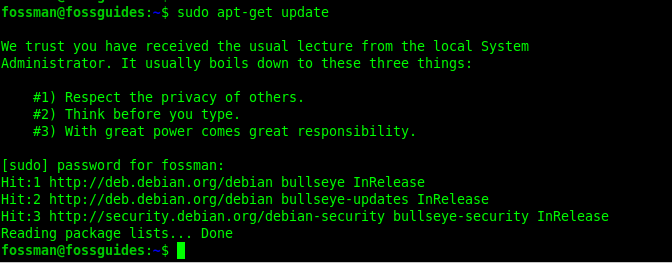
Conclusion
In this article, I demonstrated how to install the sudo command in Debian to resolve the sudo command not found error and enable a user account to utilize sudo. Please use the feedback form below if you have any comments.
Reference guide: https://wiki.debian.org/sudo