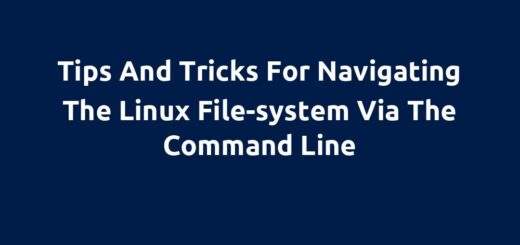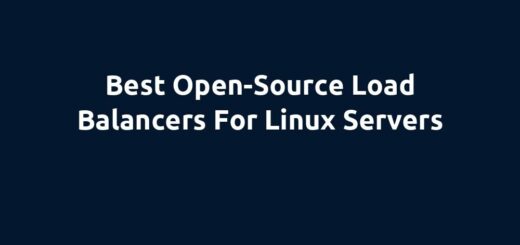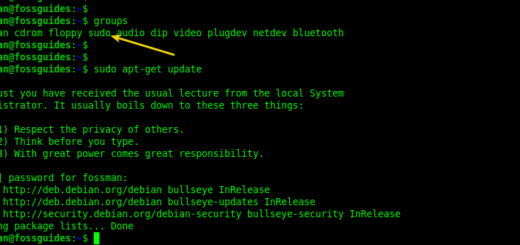How To Add or Remove a User From a Group in Linux
Overview:
This guide shows how to add a group, add a user to a group, and remove a user from a group in a Linux system. It is a starter guide to creating and managing groups in Linux for system administrators or DevOps engineers.
Page Contents
What is a group in Linux?
In Linux, a group is a collection of system users. A user account can be associated with more than one group. Groups allow a system administrator to easily deal with multiple users simultaneously, especially when managing permissions.
For example, all users permitted to invoke the “sudo” command can be added to the sudo group in Debian and derivatives and the “wheel” group in RedHat Enterprise Linux and its derivatives. All information about groups is stored in the /etc/group file.
Note: Before you can add a user to a group, ensure that the group exists on the system. Also, most system groups required by applications or services are usually automatically created during the package installation. For example, the docker group is automatically created on Debian and Ubuntu systems after installing the Docker tools.
Create a New Group in Linux
To create a new group, for example, called “fossguides” use the groupadd command like this:
$sudo groupadd fossguides OR $sudo addgroup fossguides

If the fossguides group already exists on the system, you will see the error shown in the following screenshot. Simply ignore it and proceed to the next step of adding your user to the group.
Add a User to Group in Linux
To add a user to a group, run the command below, remember to replace the group name (fossgudies) and username (fossman):
$sudo usermod -aG fossguides fossman OR $ sudo gpasswd -a fossman fossguides

To add the currently logged-on user to a group, you can pick the username using the $USER environment variable as follows:
$sudo usermod -aG fossguides $USER OR $ sudo gpasswd -a $USER fossguides
To log in to your new group, use the newgrp command as follows. Alternatively, log out and log in again to start a new session with all your groups:
$newgrp fossguides $groups

Display Members of a Group
To display who is a member of a group, use the getent command:
$getent group fossguides

Remove a User from a Group
To remove a user from a group, run the following command, replace fossman and fossguides with your username and group name respectively:
$sudo gpasswd -d fossman fossguides
Final Remarks
In this guide, I have shown you one of the important aspects of managing users and permissions in Linux systems, using groups. Remember, the feedback form is right below if you have any questions or comments.