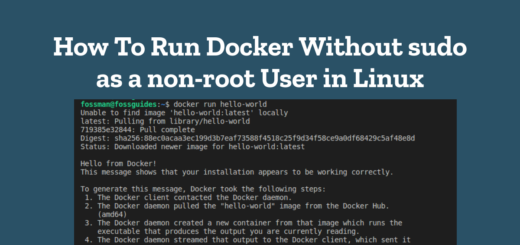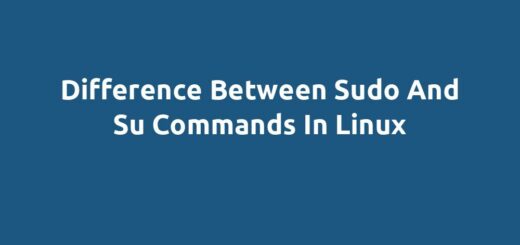Frequently Used Linux Commands for Beginners
There are very many commands you can find on a Linux system. In this guide, I will review frequently used Linux commands for beginners.
Page Contents
1. ls command
In Unix-based operating systems (like Linux and macOS), the ls command lists the files and directories in a given location. The command’s name is “list” and it’s used to show a directory’s contents.
Here is an example:
$ls $ls -l $ls -a
2. cd command
The cd command can change the current working directory in a Unix or Linux operating system. The command’s syntax is as follows:
$cd /directory/you/wish/to/cd/to
Example:
$cd /home/fossman/Documents/
3. pwd command
In command-line interfaces (CLI), the pwd command is used to print the current working directory or the directory in which the user is now residing. The system will return the complete path to the current working directory when you input pwd in the command-line interface and hit Enter.
$cd /home/fossman/Documents/ $pwd
4. mkdir command
A new directory or folder can be created within the file system using the mkdir command in a command-line interface (CLI). The command’s syntax is as follows:
Example:
$mkdir /home/fossman/Documents/projects
5. rmdir command
An empty directory can be deleted with the rmdir command in command-line interfaces like the Linux shell or Windows Command Prompt. The syntax of the command is:
$rmdir [options] directory
Example:
$rm /home/fossman/Documents/projects/file1.txt
6. cp command
To move files or directories between locations in Linux/Unix, use the cp command. The cp command’s fundamental syntax is as follows:
$cp [options] source destination
Example:
$cp file1.txt /home/fossman/Documents/
7. mv command
Files and directories can be moved or renamed using the mv command, which is a Unix/Linux shell operation. The command is written as follows:
$mv [options] source destination
Examples:
$mv file1.txt file2.sh $mv script1.sh /home/fossman/Documents/projects/scripts/backup.sh
8. rm command
To remove or delete files or directories, use the Linux/Unix command rm. The basic syntax of the rm command is:
$rm [options] [file/directory]
Example:
$rm /home/fossman/Documents/projects/scripts/backup.sh
Note: To remove directories, use the -f and -r flags, here is an example:
$rm -rf /home/fossman/Documents/certs
9. sudo command
Using the “sudo” command, users with the required rights can run a command as either the superuser or another user under Unix/Linux. “Sudo” is short for “superuser do.” When a user uses “sudo,” the system asks them to enter their own password to confirm their identity before executing the command with elevated privileges.
For instance, if a user has to install new software on their Linux machine, they may use the “sudo” command to execute the installation command as a superuser because only the superuser has the privileges required to install software on the system. The basic syntax for using “sudo” is:
$sudo [command to run]
Example:
$sudo apt update
10. cat command
The Unix/Linux command “cat” stands for “concatenate” in abbreviation. It is utilized to display in the terminal the content of one or more files.
$cat file.txt $cat file.txt file2.txt
11. grep command
The grep command is a Unix/Linux program that searches for a given pattern in a file or series of files. Grep is an acronym that stands for “global regular expression print.” The basic syntax for using grep is as follows:
$grep [options] pattern [files]
Example:
$grep “remote_host” /home/fossman/Documents/projects/scripts/backup.sh
In this example, remote_host is the pattern being searched in the file.
12. chmod command
“chmod” is an abbreviation for “change mode,” and it is a Linux/Unix tool used to alter the permissions of files and directories.
$chmod [options] file/directory
Examples:
$chmod +x /home/fossman/Documents/projects/scripts/backup.sh $chmod 0775 /home/fossman/Documents/projects/scripts/backup.sh
13. chown command
The chown command is a Unix/Linux command that is used to alter the owner and/or group of a file or directory. The command stands for “change owner” and is generally used by system administrators to handle file ownership and permissions. The fundamental syntax for the chown command is as follows:
$chown [options] [user]:[group] file/directory
Example:
$chmod www-data:www-data /var/www/html/ $chmod root:root /var/backups/
14. ps command
The ps command is a popular tool in Unix-like operating systems such as Linux and macOS that allows users to examine information about the system’s presently executing processes. To examine your processes, you may run them without any settings like this:
$ps
To watch root user processes, use the sudo command or ps from the root account:
$sudo ps
15. top command
The top command is a Linux/Unix program that monitors system processes and their resource utilization. When invoked, it gives a real-time view of the processes presently executing on the system, as well as their resource use, such as CPU and memory utilization. You may run top without any parameters, such as this:
$top
To view root user processes, use the sudo command or run top from the root account:
$sudo top
16 tar command
In Unix-based operating systems (such as Linux and macOS), the “tar” command is used to archive and compress files and directories into a single file. The word “tar” is an abbreviation for “tape archive,” which reflects the program’s historical roots as a utility for generating backups on magnetic tape. The tar command has the following basic syntax:
$tar [options] [archive-name] [file(s) or directory]
Example:
$tar -cvf fossman.tar /home/fossman/
17. wget command
wget is a command-line utility that is used to get or download files from the internet. The wget command has the following syntax:
$wget [options] [URL]
Examples:
$wget https://dl.google.com/android/repository/platform-tools-latest-linux.zip $wget -c https://dl.google.com/android/repository/platform-tools-latest-linux.zip
18. ssh command
The ssh (Secure Shell) command is a command-line utility for remotely accessing and managing servers, computers, and devices via a network. Users can use the ssh command to securely connect to a remote machine, transfer files, and run remote instructions. The following is the basic format for using the ssh command:
$ssh [options] [user]@[hostname]
Examples:
$ssh fossman@10.10.2.2 $ssh -vv fossman@10.10.2.2
19. scp command
The scp (secure copy) command is a Linux/Unix command that is used to securely transfer files and directories between two remote destinations. To send files securely, it employs the Secure Shell (SSH) protocol. The following are the fundamental syntax for using the scp command:
$scp username@remote_host:/remote/file/path /local/file/path $scp /local/file/path username@remote_host:/remote/file/path
Example:
$scp fossman@10.10.2.2:/home/fossman/bin/backup.sh ~/bin/scripts/ $scp ~/bin/scripts/setup_acc.sh fossman@10.10.2.2:/home/fossman/bin/
20. ping command
The “ping” networking command is used to test the connectivity of two devices across an IP network, such as the Internet. Ping delivers an Internet Control Message Protocol (ICMP) echo request packet to a specified IP address and then waits for an ICMP echo reply packet. The command output displays the round-trip time for the echo request and reply packets, as well as additional statistics like packet loss.
Usage examples:
$ping 8.8.8.8 $ping www.google.com $ping -c 4 8.8.8.8 $ping -c 4 www.google.com
21. ifconfig command
The ifconfig command is a network administration utility for configuring, controlling, and viewing network interfaces on a Linux or Unix system. It stands for “interface configuration” and is used to view or change the network settings for a network interface card (NIC) or network device.
ifconfig provides information about all active network interfaces on the system, including their IP addresses, netmasks, and hardware addresses, when run without any parameters. The output also contains information on the amount of data transferred and received on each interface.
$ifconfig
ifconfig can also be used to set up network interfaces, such as assigning IP addresses, configuring netmasks, creating routes, enabling or disabling interfaces, and modifying other network settings. However, these configuration activities typically necessitate root access. Overall, ifconfig is an efficient utility for managing and debugging network interfaces on a Linux or Unix system.
22. ip command
In Linux systems, the ip command is a versatile and powerful tool for managing network devices and routing tables. It is employed in the configuration, management, and troubleshooting of network interfaces and routing tables. Here is an example of how to use the ip command:
$ip add
Conclusion
These are only a few of the many commands available in Linux. In Linux, there are many more commands, each with its own function and syntax. To learn more about a command and its available options, visit its man page (man command).